Appointment |
Top Previous Next |
Conversation - Add Appointment to MS Outlook or Smart IT Calendar/Booking
For your convenience (and ours) we have now also added a feature which would allow you to create an appointment or task from within your customer conversations. Once selected, you are re-directed to MS outlook. The contents of the conversation will be embedded in the body of the appointment/task, and you can continue to set and or edit your appointment/tasks.
Simply select the conversation you wish to arrange an appointment or task for, right click for options and select which function you require (appointment or task). To create the appointment in Smart IT, right Click and select
See Sample below.
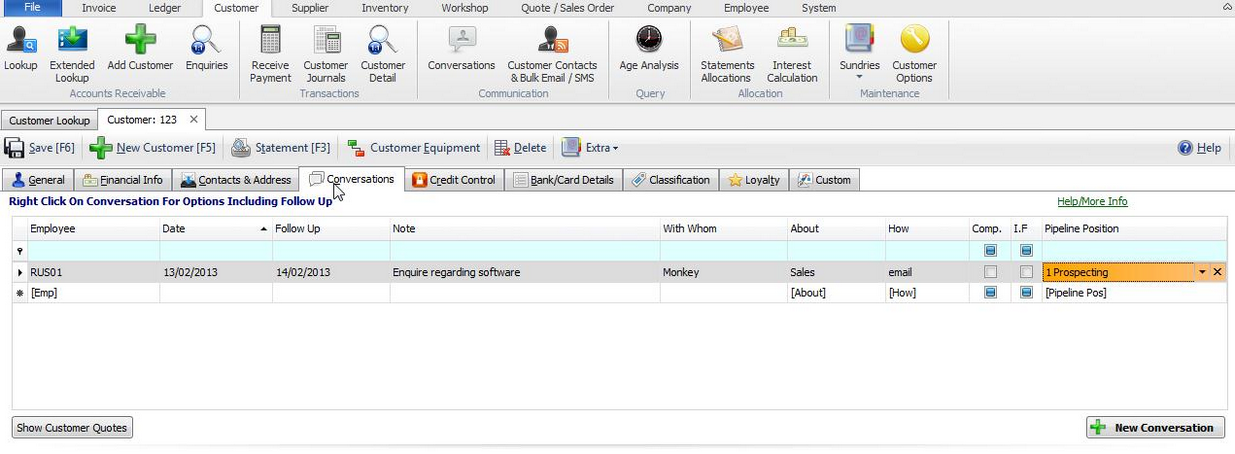
You can now select which conversation you would like to create an outlook/Smart IT appointment or task from
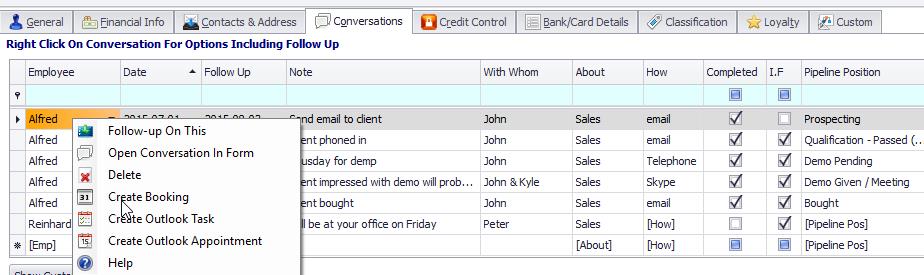
Should you select Create booking you will be re-directed to the Smart IT Calendar/booking screen Calendar/Booking
This screen will activate (if your choice was for an Appointment via outlook) you can now add information, i.e. locations, add more to the body of the appointment etc. Select the appointment Tab to invite attendees etc.
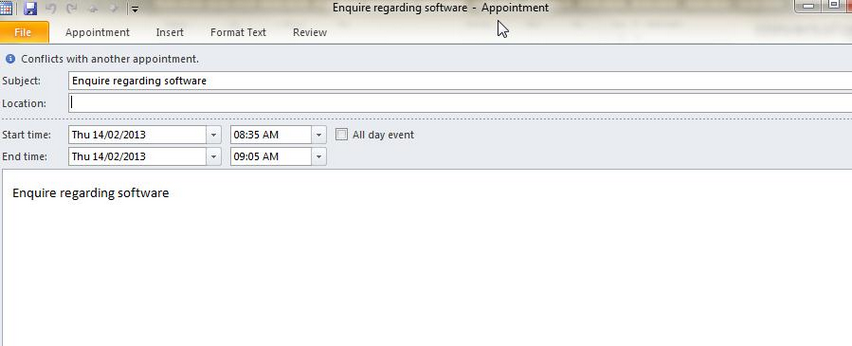
You now have a scheduled appointment with just a click of the mouse J