Security Setup |
Top Previous Next |
Security Setup
Use the Security Setup feature to control user access to specific forms, reports, lists, and activities. This setup works together with Security Groups (configured under Employee > Security Groups)
➢ Watch the tutorial: Employee and Security Settings - Tutorial
✅ Steps to Set Permissions:
1.Open the form you want to secure (e.g. Invoice Lookup).
2.Click on the lock icon ![]() at the top of the screen.
at the top of the screen.
Example:
![]()
3.The Security Setup form will appear.
4.Select the employee group whose access you want to manage.
5.Choose the specific actions you want to allow or restrict (e.g., View, Edit, Delete).
6.Click Set Permissions to save.
Tip:
If you can't set permissions, scroll to the bottom of the Security Setup page for troubleshooting guidance under “Can't Set Permissions.”
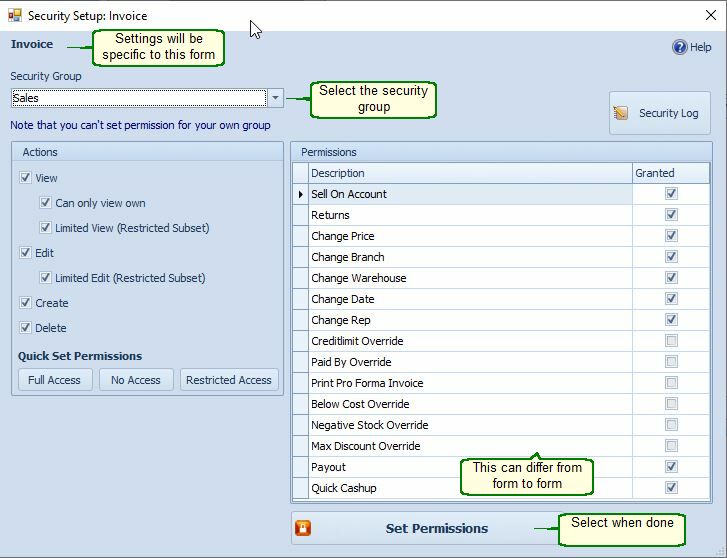
General setup Security Form
Please note that all the options are not available on all the forms.
See the list of what you can set on all of the forms - at the bottom of the page.
Security Setup Fields |
Security Setup Fields Explained |
Can only view own |
If selected then the employee can only view data that he has put in.
|
Limited View (restricted subset). |
If selected then certain buttons and options will be hidden for the selected employee group.
|
Limited Edit |
See below for a list of forms and buttons where the edit function in total or for certain fields are disabled.
|
Edit Checkbox |
If the Edit box is deselected then you won't be able to edit the form
|
Permissions |
This can differ from form to form
|
Quick Set Permissions |
Use it if you do not want to set it one by one
|
List of forms available for each setting.
Can only view own - Forms where it is used. |
Customer conversations |
Customer Lookup |
Customer Extended Lookup |
Job cards |
Job card labour Lookup |
Stock Turnover |
Limited View. (You can't see certain fields) - Currently available for:
Forms |
Description |
Age Analysis |
Bulk Communication Buttons won't show. |
Cash Journal Lookup |
Show Completed Buttons are removed. This will prevent employees to reverse a transaction. |
Customer Detail |
Print Button, Credit and Debit Summaries won't show. |
Cash Up Daily Form |
Totals won't show |
Customer Lookup |
The Bulk Changes Tab won't show |
Customer Extended Lookup |
Change Selected Tab, Print and Print Labels won't show. |
Employee Form |
Personal tab and Deductions & Earnings tab won't show. |
Invoice Look-up |
Print, Email Buttons and Summary Totals won't show. |
Invoice Recurring |
Print Button and Total won't show. |
Job Card |
Profit, mark-up, Cost, GP% and Delete Button won't show and you can't delete Job Lines. Credit Available and Credit Limit won't show. |
Job Card Labour Lookup |
Summary tab: Total Exclusive and Total Inclusive won't show. |
Job Card Detail |
Average Cost won't show. |
Purchase Order Form |
Delete Button won't show. |
Purchase Planning Form |
Print Button won't show. |
Quotations |
The Profit, GP% and mark-up won't display for the selected employee group. |
Stock Detail |
Print Button and Summary Totals won't show. |
Stock Master |
Cost price, Supplier List Price and Supplier won't show. |
Stock Lookup |
Supplier and Print Button won't show. |
Stock Lookup Extended |
The Global Changes Tabs and the Print Button won't show. |
Stock Lookup on the Invoice & Quotations |
Set it under Invoice > Invoice Options > Miscellaneous Tab. The Price Columns will be removed |
Stock Turnover |
Can't see Profit, Cost, Markup, Print Button, Rep Report and Analysis Page. |
Process Stock Take |
Only the counted column will display. The Process Button is also unavailable. |
Sales Order |
Can't see the Cost Price. |
Tax Report |
Process and Delete Button won't show. |
Limited Edit. (You can see the fields but you can't edit it) - Currently available for:
Forms |
Description |
Age Analysis |
Can't double click the 180 days column to automatically remove amounts. |
Invoice |
Can't edit Total Discount %, Discount Amount and the Sales Representative. |
Invoice Touch |
Can't edit Total Discount, Employee and Reset Button. Can set permissions for Sales On Account |
Credit Note |
Can't edit prices & employee |
Customers |
Fields like Active, Cash client, Suspended, VAT type, Credit limit, Discount, Interest, Representative, Account Manager, Date Account Opened, Prices and Discounts will display, but you won't be able to edit the fields. If the Employee code whom is logged in differs from the Representative code then the Conversations Tab won't be visible to that employee logged in at that time, however will be visible to the Representative/Sales person responsible for that account. The customer name and code can't be changed. |
Customer Lookup |
Disable Bulk / Global changes |
Goods Receiving |
Can't change the employee. |
Employee Form |
Can't edit the Password and Security Group |
Job Card - Comeback |
Can't edit Comeback of Job No, Employee/Rep, and Main Technician |
Job Card - Date Completed |
Can't edit Date Completed, Employee, Technician |
Job Card - Invoice |
Invoice button is disabled |
Invoice |
Can't close the invoice by clicking on the X (close button) Discount %, Representative and the Cancel Invoice buttons are disabled. |
Ledger |
Options & Account. Defaults. |
Quotations |
Can't change the salesperson. |
Stock Lookup - Extended |
Disable Bulk / Global / Price changes |
Stock Master |
Supplier List Price. |
Stock Take |
Print button is disabled. |
Supplier Reconciliation |
You can't change the reconciliation status as well as the Strict Reconciliation Mode. |
Purchase Order Form |
Delete button will be disabled. Can't change the employee. Can't change the order quantity if ordered. Can't add items after the order is completed. |
Tax Report |
Delete Button won't show. |
Edit checkbox. (De-select if you do not want to edit the form) - Currently available for:
Forms |
Bank Reconciliation |
Customer Form |
Customer Options |
Employee Form - Personal tab and the Leave tab |
Invoice Options |
Invoice - If you de-select edit on the security form then you can't cancel or delete lines without a 'Supervisors' permission. Any person who belongs to a security group where the edit box is checked. |
Invoice - You can also block Sell On Account and Returns - Use the permissions in the Security Setup |
Sales Order Allocation Form |
Job Card |
Serial Number Look-up. |
Stock Master. |
Supplier Reconciliation |
Can Delete
Forms |
Description |
Job Card |
Cancel and row delete is disabled |
Employee Form |
Leave |
Permissions
Forms |
Description |
Invoice Lookup Form |
Show all branches - deselect, this will restrict the users from seeing all branches. They will only be able to see the Stock Turnover for the branch that is set as their default branch. |
Stock Adjustments |
Block Cost Price Changes |
Stock Turnover |
Show all branches - deselect, this will restrict the users from seeing all branches. They will only be able to see the Stock Turnover for the branch that is set as their default branch. |
Why can't I set permissions for forms like Town, Suburb, Province etc.
If you open the Town Form from the Customer Form you won't be able to set permissions, you must open the forms from the Table Maintenance Form. Go to Company > Extra > Table Maintenance
List of security settings that must be set separately.
Set security for Stock Attributes - Set in the Stock Items > Stock Options form
Set security for Quick Add Item - Set in the Stock Items > Options form
Set security for Invoice Stock Lookup - Invoice>Invoice Options>Miscellaneous tab.
Set security for Touch Invoice - Invoice>Invoice Options>Miscellaneous tab
Set security for SMS/Text Templates - Customer > Customer Options and select the Customer Options tab
Set security for Quick Add Customer - Customer > Customer Options and select the Customer Options tab
