Sales Order Option: Generals |
Top Previous Next |
Printing, email and packing preferences can be set at the Sales Order Options.
Go to Quote/Sales Order > Sales Order Options > General Tab.
Hover the mouse over the different menu options. If the cursor changes to a hand (![]() ), then click to go to the subject.
), then click to go to the subject.

![]()
Hover the mouse over the different fields on the form. If the cursor changes to a hand (![]() ) , click to get more information.
) , click to get more information.
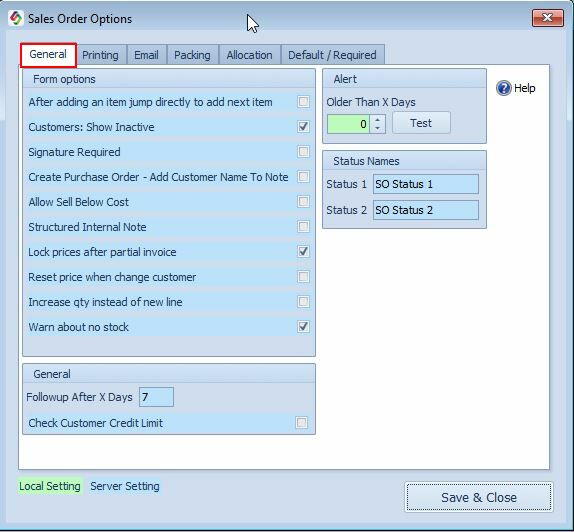
Sales Order Options - General Tab
Sales Order Options:General Tab |
Sales Order Options:General Tab Explained |
Customers Show Inactive |
Deselect if the inactive customers should not be shown while creating a quote or sales order. |
Lock Prices After Partial Invoice |
If some of the items have already been converted to an invoice, then prices can no longer be changed. |
Alert |
Warn if the sales order is older than x days. You will get a pop-up warning. |
Status Names |
Status Names: Change the status names according to your needs. Status 1 will be displayed in the Sales Order > Sales Order tab. Status 2 will be displayed in the Sales Order > Delivery tab. |
Followup After X Days |
The follow-up date will be inserted automatically (date + x days) in the sales order. The follow-up date will be displayed in the sales order lookup form. |
Check Customer Credit Limit |
A warning will be displayed on the sales order if the customer does not have enough credit. |
