Application Options |
Top Previous Next |
Go to: Company > Application Options
![]()

![]()
Application Options: General
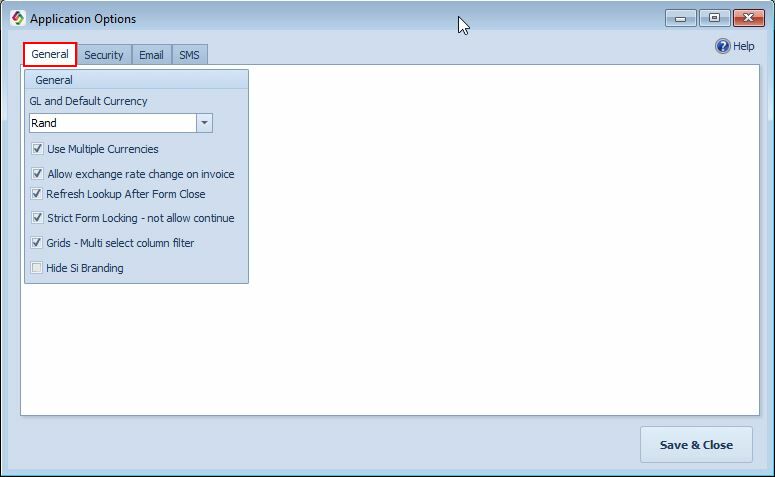
Currency Options:
Default Currency & Use Multiple Currencies |
Purpose: E.g., if you have a game lodge in South Africa, you purchase all your stock there; however, you sell it in a different currency, for example, the Euro. The invoice must display all values in euros. Step 1. Go to Company > Application Option (this form). •Default currency is the currency of the country you live in. •Select Use Multiple Currencies. This will enable the currency and exchange rate option on the Invoice, Credit Note and GRN form. Step 2. Go to Company > Extra > Table Maintenance and on the General tab, select the Currencies button Type in the exchange rate or select either Update from OpenExchangeRates or Update from ECB to automatically update the exchange rates. The base currency is the currency of the country your business is in. Step 3. Go to Customer > Customer Options and select the New Defaults tab. Here you set the default currency for all new clients that you add. Step 4. In the Customer Main Form, select the Default Currency. This currency will automatically be used on the invoice form. Notes. The Currency and Exchange rate will be displayed on the invoice in the Customer / More tab. Set the invoice default currency in the Invoice Options > General tab Although the invoice will display for e.g. Euro values all the journal entries in the General Ledger will be in the default currency.
Currencies are used on the following forms: •Default currency is the currency of the country you live in. •Select Use Multiple Currencies. This will enable the currency and exchange rate option on the Invoice, Customer, Credit Note and GRN form. Supplier Main Form & Goods Received Notes (Supplier Invoice) •The currency (ZAR, US$) etc. the supplier uses. •The currency will be automatically filled in on the GRN (supplier invoice) •Select the Default Currency. This currency will automatically be used on the invoice form. •The Currency and Exchange rate will be displayed on the invoice in the Customer / More tab. •Although the invoice will display for e.g. Euro values all the journal entries in the General Ledger will be in the default currency. •Set the invoice default currency in the Invoice Options > General tab Stock Form > Cost & Selling Prices Tab •Specify the default buying currency for this item
See also and Company > Table Maintenance > Currencies button and Stock > Extra >Currency Stock Revaluation
|
Allow exchange rate change on invoice |
You can allow/disallow exchange rate changes in the Invoice form by deselecting "Allow Exchange Rate Change on invoice." Changes can now only be made through the Currency form.
|
Grids- Multi select column filter |
Click here for more information. |
See also Suppliers to set the suppliers default currency.
http://bit.ly/SiApplicationOptions
