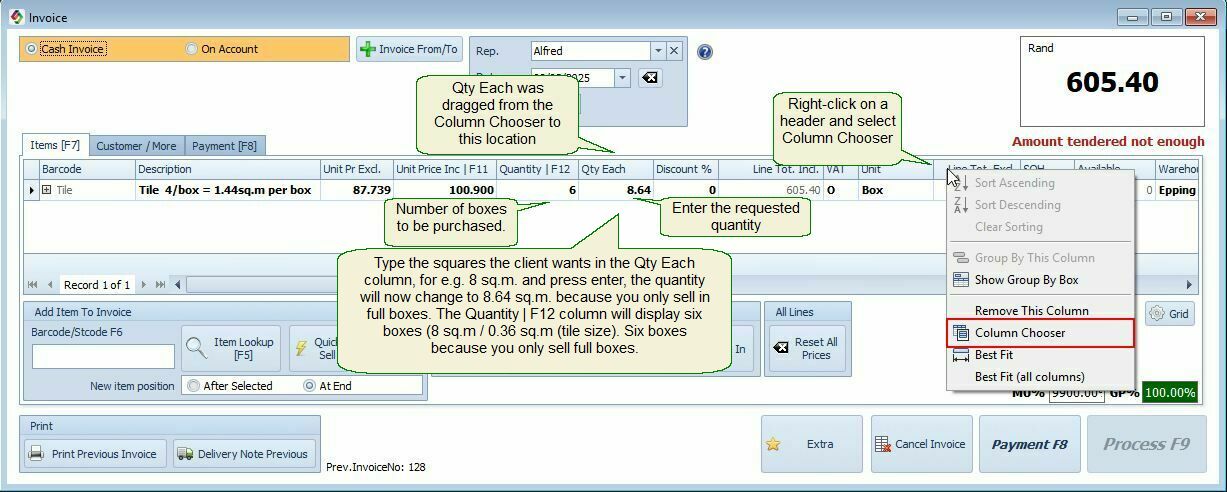Units of Measurement Differs |
Top Previous Next |
Units of Measurement Differs
This feature helps manage inventory when items are purchased and sold in different units, eliminating the need for manual conversions.
Key Benefits
✓ Eliminates manual conversions between units.
✓ Automatically rounds up to full boxes for sales.
✓ Ensures accurate stock tracking and pricing.
✓ Simplifies invoicing by allowing sales in square meters while maintaining stock in boxes
Example Scenario
•You buy tiles per box but sell per square meter.
•Smart-IT automatically converts between units using the conversion factor you set, ensuring accurate stock management and pricing.
Sales and Purchases:
When recording purchases, input the number of boxes bought. When recording sales, input the number of square meters sold.
Steps to Set Up Different Units of Measurement
|
|
Step 1 |
Enable Unit Conversion Calculation•Go to Stock > Stock Options and select Change Unit Calc Qty.
|
Step 2 |
Define the Units of Measurement1.Go to the Cost and Selling Prices tab. (Click here to see how to add different units.) 2.Create the units first, followed by the list price. (If done in reverse, the supplier list price may change).. 3.Define Units: Create a unit for e.g. box with a unit quantity of 1.44 (Each box have 4 tiles of 600mm x 600mm = 1.44 sq.m. per box)
.
|
Step 3 |
Create the Sales Unit1.Create a new unit named. Sq.M. 2.Set its unit quantity to 1
|
Step 4 |
Set Buying and Selling Units1.Set both the buying unit and selling unit to Box. (Note both units are Box) 2.Why? •Even though you enter sales in square meters, the system will convert it into full boxes because customers must buy complete boxes. •This ensures accurate stock tracking and invoicing.
|
Step 5 |
Adjust Invoice DisplayOn the invoice or quote screen: Right-click on a header - Select Column Chooser - Drag Qty Each to the invoice form.
See image below |
Step 6 |
Input the Sales QuantityEnter the square meters required in the Qty Each column. Example: •If a customer wants 8 sq.m., press Enter. •The quantity automatically adjusts to 8.64 sq.m., as the system rounds up to full boxes. •The F12 Quantity column will show 6 boxes (since 8 sq.m. ÷ 0.36 sq.m. per tile = 6 boxes).
|
Invoice example