Application Options: Email |
Top Previous Next |
Go To Company > Application Options > Email
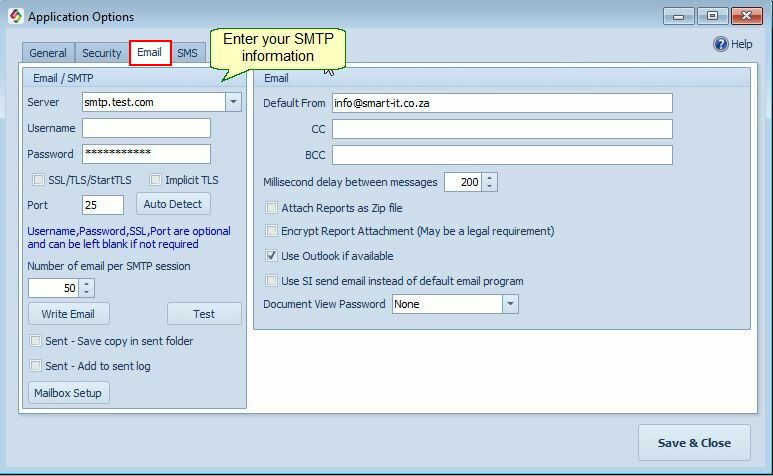
Email Setup
SMTP information, Port number and Mailbox setup can be done from this form. Enter your default email addresses.
✹Company > Application Options: TLS
TLS (Transport Layer Security) and SSL (Secure Socket Layer) are cryptographic protocols used to encrypt and secure data transferred over the Internet.
•Enabling TLS in Smart-IT helps ensure that sensitive information (like emails or data sent via integrations) is encrypted and secure.
•It also helps verify the identity of the server you're communicating with.
✅ Use TLS when:
•Sending emails through a mail server that requires secure connections.
•Integrating with third-party systems that enforce encrypted data transfer.
⛴Sent - Save copy in sent Folder
This option allows Smart-IT to save a copy of each email sent via SI-email in the Sent folder of your email provider (e.g., Outlook, Gmail).
✅ How to Enable:
1. Go to the Mailbox Setup screen by clicking the 'Mailbox Setup' button.
2. Enter your email account details.
3. Enable the "Save copy in Sent folder" checkbox.
Note:
If you do not need a copy saved in your provider’s Sent folder, you can skip the mailbox setup.
![]() Sent – Add to Sent Log is enabled:
Sent – Add to Sent Log is enabled:
•The email is stored in the Sent Log.
•View or delete sent emails at: Company > SI Emails > Sent Emails.
![]() Use SI Send email instead of default email program: Used by, for example, Invoice Lookup > Email Compose and Direct Email
Use SI Send email instead of default email program: Used by, for example, Invoice Lookup > Email Compose and Direct Email
Write Email: See: Company > SI Emails.
