Company>Application Options>Email tab: Mailbox Setup |
Top Previous Next |
Company > Application Options> Email >Mailbox Setup
Mailbox Setup
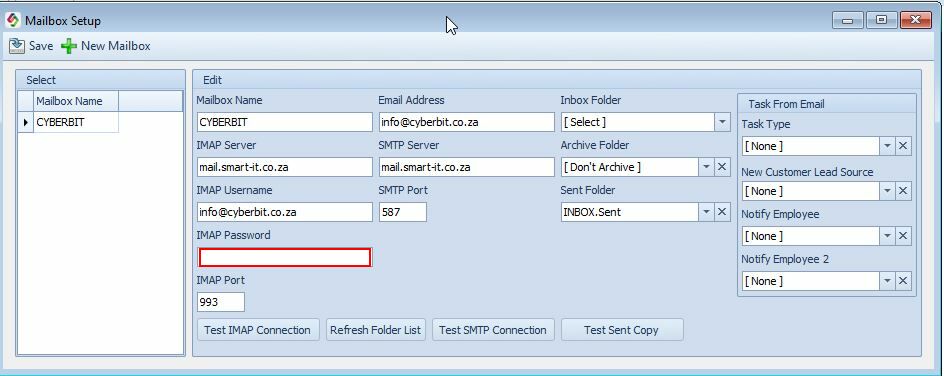
Step 1 (New Mailbox) Add all your mailboxes, for example, supports, sales, accounts, and so on, and then import the emails into 'Employee Tasks' and assign them to an employee.
Folders |
|
Inbox Folder |
Select Inbox from the drop-down list if you want support emails to be routed to 'Employee > Task Email Import.' |
Archive Folder |
Select Inbox.archive from the drop-down list if you want to archive your emails. |
Sent Folder |
Select Inbox.sent from the drop-down list if you want to save a copy of the email you send with SI-email in the Sent folder of your email provider, such as Outlook or Gmail. |
Tasks from email |
|
Task Type |
Use the Employee Task form to add tasks |
New Customer Lead Source |
Customer > Classification >lead Source to add lead sources |
Buttons |
|
Click on the 'Refresh Folder List' button to make the Inbox, Archive, and Sent folders active. |
|
