General Options |
Top Previous Next |
Go to Customer > Customer Options and select the General tab
Hover the mouse over the different menu options. If the cursor changes to a hand (![]() ), then click to go to the subject.
), then click to go to the subject.
![]()

![]()
General Customer Options
The Customer Options settings allow you to manage customer interactions, credit control, payments, and follow-ups efficiently.
Hover the mouse over the different fields on the form. If the cursor changes to a hand (![]() ) , click to get more information.
) , click to get more information.
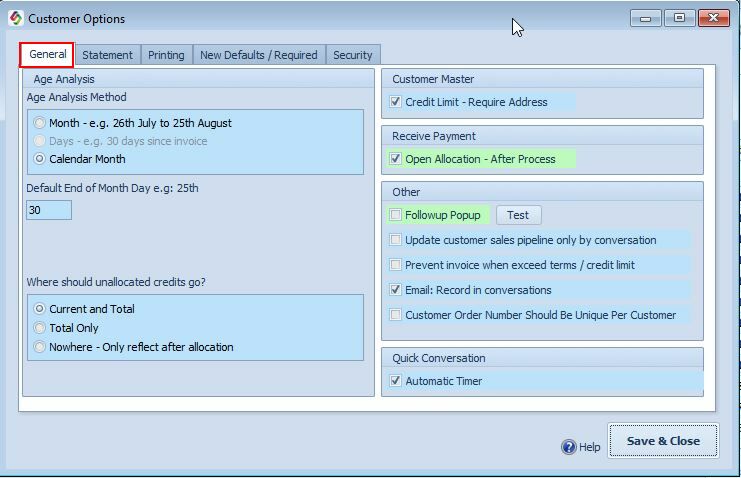
Customer Options - General Tab
Note:
•Fields with a green background are local settings, meaning the values may vary from computer to computer.
•Fields with a blue background are server settings and will apply to all computers.
General Customer Options |
|
Age Analysis Method |
|
Month Option
|
Use this if your statements are sent on a fixed day each month—not based on calendar months.. Example: •Today: August 27 •Default Statement Date: 25th → Periods will be:
•Current: July 26 – August 25 •30 Days: June 26 – July 25 •60 Days: May 26 – June 25 •... and so on
Setup:
•✅ Enable the Month Option •Set the Default End of Month Day (e.g., 25th) → This is used when opening your Age Analysis.
|
Calendar Month |
Calendar Month Option Use this if you prefer standard calendar months (most commonly used).
•The Default Statement Date is ignored. •When printing Age Analysis, use the last day of the month (e.g., August 31). •All transactions from August are shown as Current.
|
Where should Unallocated Credit Go |
Where Should Unallocated Credit Go? Choose how to display unallocated customer credits in Age Analysis:
•Current & Total: Credits appear in both the current period and the total balance. •Total Only: Credits only affect the total balance. •Nowhere: Credits are hidden until manually allocated.
|
Customer Master Options: |
|
Credit Limit - Require Address |
When granting credit, users must complete the customer's address field. |
Receive Payment Options: |
|
Open Allocation - After Process |
Automatically open the Customer Enquiry form immediately after processing a payment. |
Other Options: |
|
Followup Pop-up |
Follow-up Pop-up Enable this option for a notification regarding uncompleted conversations (those not yet followed up or resolved). The notification will appear on your screen as shown below:
Click the Flag icon to view a list of outstanding conversations.
|
Update customer sales pipeline, only by conversation. |
Sales Pipeline Updates via Conversations •The Sales Pipeline Status cannot be changed directly in the Classification tab. •Instead, it is updated through Conversations. • |
Prevent invoice when exceed terms or credit limit. |
Block invoice creation if the customer exceeds their credit limit or payment terms.
|
Email - Record in conversations |
Automatically log sent emails as conversations in the Conversation tab.
|
Customer order number should be unique per customer |
Unique Customer Order Numbers Enable to ensure that each Customer Order Number is unique per customer. |
Quick Conversation Options: |
|
Automatic Timer |
When using the Quick Add Conversation function, the timer will start automatically.
|
Conversation Defaults |
Automatically schedule a follow-up after x days (for example, two days). |
http://bit.ly/SiCustomerOptionsGeneral

