Invoice Options: Touch Invoice |
Top Previous Next |
Hover the mouse over the different menu options. If the cursor changes to a hand (![]() ), then click to go to the subject.
), then click to go to the subject.

Touch Invoice Options
Go to Invoice>Invoice Options and select the Touch Invoice tab.
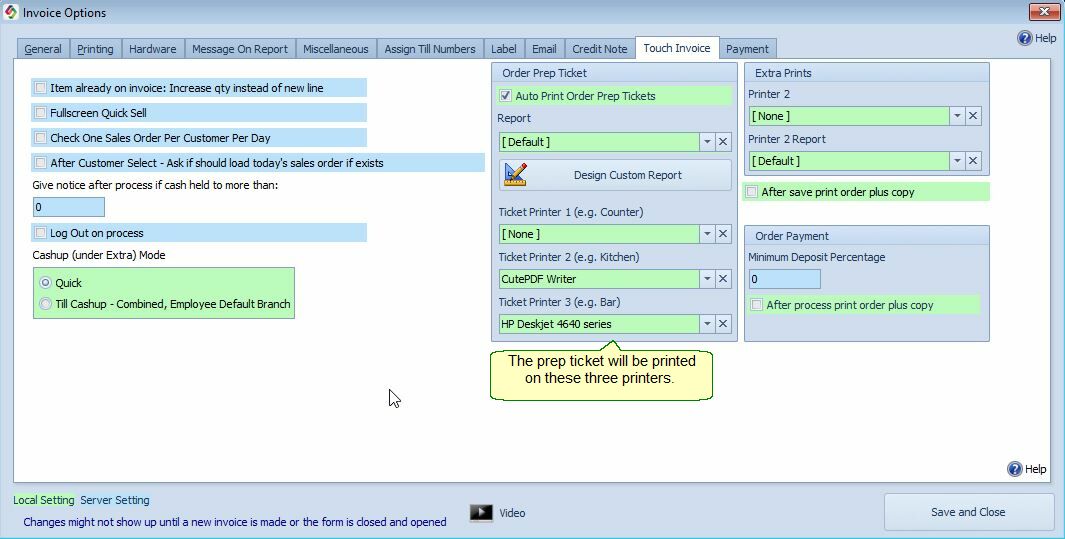
Touch Invoice Options
Select, for example, your kitchen, counter and bar printer.
Touch Invoice Options
•Open Quick Sell in Full Screen – Maximizes the screen for a better user experience.
•Limit to One Sales Order per Customer per Day – Useful for laybys, preventing multiple SOs per day for the same customer, simplifying admin management.
•Prompt to Load Existing Sales Order – After selecting a customer, the system asks whether to load today’s existing sales order (if available).
•Notify When Cash Held Exceeds Limit – Displays a notice if the cash on hand exceeds a specified amount.
•Auto Log Out After Processing – Automatically logs out the user after completing a transaction for security and efficiency.
•Minimum Deposit Percentage
•The minimum deposit required to complete the lay-by.
•This percentage is also used in the Sales Order > Extra Menu > Quick Customer Payment
Remember that the Customer Options form allows you to specify whether receipts should print automatically.
