BOM Lookup |
Top Previous Next |

![]()
Bill of Material (BOM) Lookup
1.Go to: Stock Items > Extra > Bill Of Material
2.The Bill of Materials Lookup window will open, displaying all items marked as BOM items in the Stock Item form.
3.Right-click the desired BOM item and select Open this BOM to view or manage its details.
Hover the mouse over the different fields on the form. If the cursor changes to a hand (![]() ) , click to get more information.
) , click to get more information.
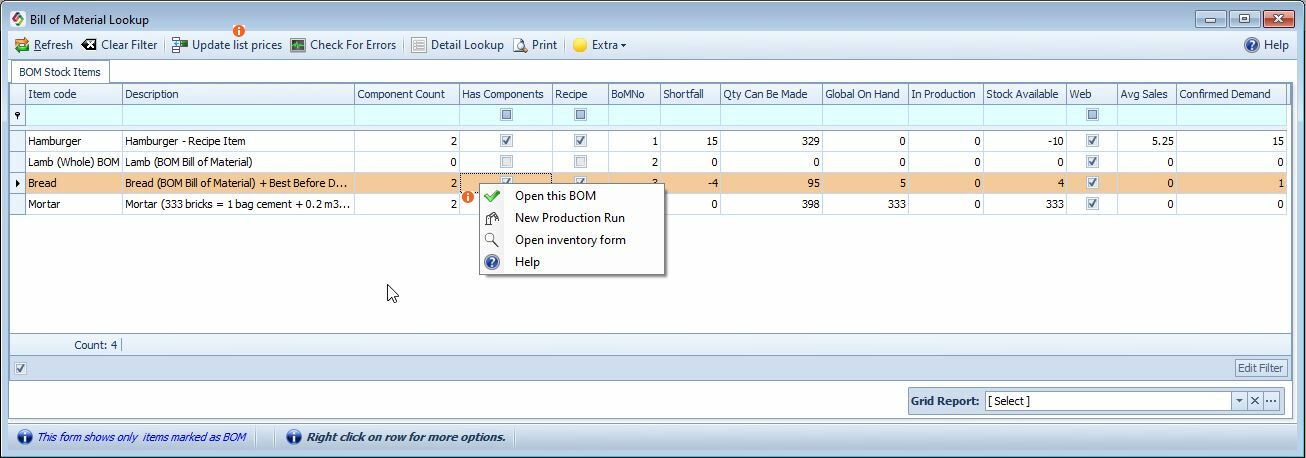
Bill of Material lookup
Bill of Materials Menu Bar |
|
Update List Price |
Updates the Supplier List Price for the selected BOM item without initiating the manufacturing process.
|
Detail Lookup |
BOM Detail lookup Shows a detail list of items in each BOM with quantities needed.
|
Extra |
Click the Extra button to import the data from an Excel file.
|
Bill Of Materials Columns |
|
Component Count |
Number of component items that make up the BOM item.
|
Has Components |
Indicates whether the BOM item includes components (marked if components are added).
|
Recipe |
Checked if the item is designated as a recipe item in the Stock Item form.
|
In Production |
BoM: In Production Displays the quantity queued for production if a Production Run form is saved without processing.
|
Shortfall |
Shortfall = Confirmed - In Stock - On Order The quantity you need after considering your already placed orders. Used in the Purchase Planning form and Extended Item lookup
|
Quantity Can Be Made |
Maximum quantity manufacturable based on stock across all warehouses.
|
Global On Hand |
Global Stock Total stock available across all warehouses.
|
Stock Available |
|
Web |
Checked if the item is marked for upload to the online shop in the Stock Main form.
|
Confirmed Demand |
Total quantity required to fulfill all current Sales Orders and Job Cards.
|
Manufacturing Demand |
Manufacturing demand = Reserved for manufacture - (On Hand - Confirmed Demand) Reserved for manufacture = total on each BOM item is part of ((confirmed demand - on hand) x qty on BOM)
|
List Price |
Cost price of the item. |
Note: To open a saved Production Run: Go to Stock Items > Extra > Production Run Lookup, right-click and select Open Production Run
